You may have heard of test automation, which is the practice of automatically running tests, managing test data, and using the results to improve software quality.
Similarly, cucumber is a testing tool in a Behavior Driven Development (BDD) framework.
BDD is a development process that originates from Test Driven Development (TDD), where product owners write scenarios or acceptance tests before developers write the codes.
Here is an illustration showing the conventional development process:
In Behavior Driven Development, creating test scripts from the developer’s and customer’s perspective became easy. In the first phase, developers, project managers, Quality Assurance (QA) team, user acceptance testers, and the product owner will discuss and brainstorm test scenarios to call a software or application successful. And this necessitated the origin of Gherkins, as these people do not belong to the same community.
Gherkin is a plain English text language that helps the test automatioCucumber testing tool interpret and execute the test on the software/application.
The common set of keywords found in English text is available in Gherkin. People from different communities can use it and get the same output as test scripts.
Also, Gherkin supports many other native languages, such as French, Finnish, Indonesian, Hungarian, Hindi, Urdu, and Gujarati, apart from English.
We can easily read and understand the test automation functional validation in Cucumber. It provides documentation, automated tests, and development aid. In the earlier stage, developers implemented Cucumber in Ruby and later in the Java framework.
Once the code gets ready, test scripts are ready too. The code needs to pass the BDD test scripts. In case it does not, we need code refactoring.
Cucumber reads the plain-English code contained in the feature file. (A feature is an independent functionality of the product under test).
The code to be executed can be different software frameworks such as Ruby on Rails, Selenium, and many more. Every BDD framework tool does not support every tool.
1. Feature file: In this, we write the Features to be tested in Gherkin format- Given/When/Then. You can also run the feature file to execute the test scripts written in the Step definition file.
2. Step definition file: As and when the Feature file is ready, each sentence of the Feature file can be further implemented over the Step definition file.
3. Runner File: By using the feature file. This file runs the test script written over the Step definition file.
Feature files are a key component in the Cucumber testing tool for writing acceptance steps. It is recommended to have a separate feature file for each feature under test. The feature file should have the extension “.feature”.
The following terms, segments, or parts make up a basic feature file:
• Feature – The name of the feature under test
• Description (optional) − Describes feature under test
• Scenario – Deals with the test scenario
• Given – is the prerequisite before the test steps getting executed
• When − Specific condition which should match to execute the next step
• Then − What would happen if the condition mentioned in WHEN is satisfied
• But – The keyword is used to add negative conditions
• And – The keyword is used for adding more conditions to your steps
• Background – This keyword defines the steps common to all tests in the feature file.
Even if the feature file is ready with the test scenarios defined, we need to complete some more tasks.
It necessitates the need for an intermediate – Step Definition file. The mapping between each step of the scenario defined in the feature file is stored in the steps definition file along with the necessary function code.
Cucumber scans the step definition file to determine which function needs to be called when it executes a scenario step specified in the feature file.
Therefore, with each function, the code (i.e., GIVEN/THEN/WHEN) you want to execute with each test step, you can write it within the Step Definition file. Always ensure that the code/function has been defined for each step.
You can use both Java and Selenium commands to automate our test steps, as this function can be Java.
Runner class is used to run the tests. It uses the TestNG annotation @RunWith(), which tells TestNG what the test runner class is. TestRunner must be created under src/test/java within the runner folder.
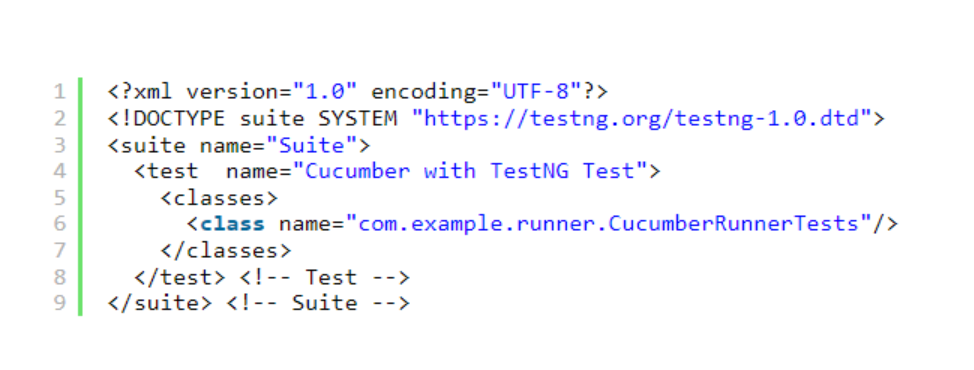
A scenario describes the steps and expected results for a test case and is one of the core structures in the Gherkin language. We use the word “Scenario:” (or a localised one) at the start of each scenario. An optional scenario title follows it. There may be one or more scenarios for each feature. Every scenario also includes one or more steps.
To cleverly define the Cucumber test automation scenarios, there are a few tips and tricks.
o Given the user enters the user name.
o Clicks on login.
Replace the variables or keywords with the value from the table for the scenario. Every row in the table is a scenario.
Data Table handles large amounts of data. They are very powerful. Nevertheless, you must deal with a list of maps or a map of lists.
Difference between Scenario Outline and Data Table
Cucumber organizes your scenario execution with the help of tags in the feature file. We can define every scenario using a tag. In the runner file, we can confirm which specific tag (and so as the scenario(s)) Cucumber should execute. You can have any relevant text to define a tag and it starts with “@”.
You can define any tags within the feature file. It is possible to derive the tags and scenarios per your needs.
There are two key types of tags −
• Default tag – with their predefined meanings. Example @Dev,@Ignore
• Custom tag – It allows you to select appropriate text to define your tag.
We can define tag at a feature level as well. Consequently, it ensures that all the scenarios within that feature file inherit that tag. Based on the nature of the scenario, it is possible to use more than one tag for a single feature.
The special character skips Scenarios and Features. Further, it also works in conjunction with ‘OR’ or ‘AND’. Under such cases, when we skip a test, we can use the Special symbol “~” inside the tag.
Cucumber Hook offers better management of the code workflow and thus helps us to minimize code redundancy. Often, it is an unseen step that helps us conduct our scenarios or tests.
Usually, we use two types of hooks- “Before” hook and “After” hook. The ‘before hook’ is executed before any other test scenarios, and the “after hook” is executed after all scenarios have been executed. Whether the scenario passes or fails, the method/function/piece of code defined within Before and After hooks always runs.
Tagged Hooks – Used for executing before and after hooks for a specific tag.
Example:
1. @Before (‘@RegressionTest)
2. @After (‘@RegressionTest)
3. @Before (‘@RegressionTest, @SmokeTest)
4. @ After (‘@RegressionTest, @SmokeTest)
Order or Priority of Cucumber Hooks
• @Before (order = int): This runs incrementally, implying that value 0 will run first and 1 will be after 0.

Pretty Format generates an HTML file containing the Cucumber test automation report. It is a readable report format where you can trace it easily.
Another reporting format arises to convey the report information to any other application. The test report in HTML format won’t help in such instances. Under such cases, JSON-Java script object notation is useful for generating Cucumber test reports.
JSON is an object that contains much information stored in text format. This reporting format serves as a payload of information which moves between servers and other applications can also use JSON reports.
Usually, BDD uses the Cucumber framework. It is an easy-to-understand open-source tool and includes new features. which can integrate Cucumber with any third-party tools/jars and Selenium.
Also, with its active help groups and members, it becomes easy for beginners in Cucumber or those with an intermediate knowledge in test automation to interact and address issues while using Cucumber/BDD.
Consequently, it serves as a bridge between the business and technical language.
Top of all, Cucumber supports integration with the Excel sheet and Jenkins.